Bulk Import
The Bulk Import function allows you to quickly import your guest list in bulk without needing to fill out individual forms.
If you have a large guest list, or you have already written out your guest list elsewhere (such as in a spreadsheet) then this feature can be a real time saver.
There are two options:
- Text: Simply paste in a list of guest names (one per line) to quickly create guests from a list of names
- CSV: Enter your guest list in CSV format (for example by copying & pasting from a spreadsheet) to import guests, groups, tags and rules in bulk
Tip: We recommend the CSV option because it supports groups, tags and rules, which make seating your guests faster & easier.
If you only wish to create guests (without groups, tags or rules), you can use the "text" option.
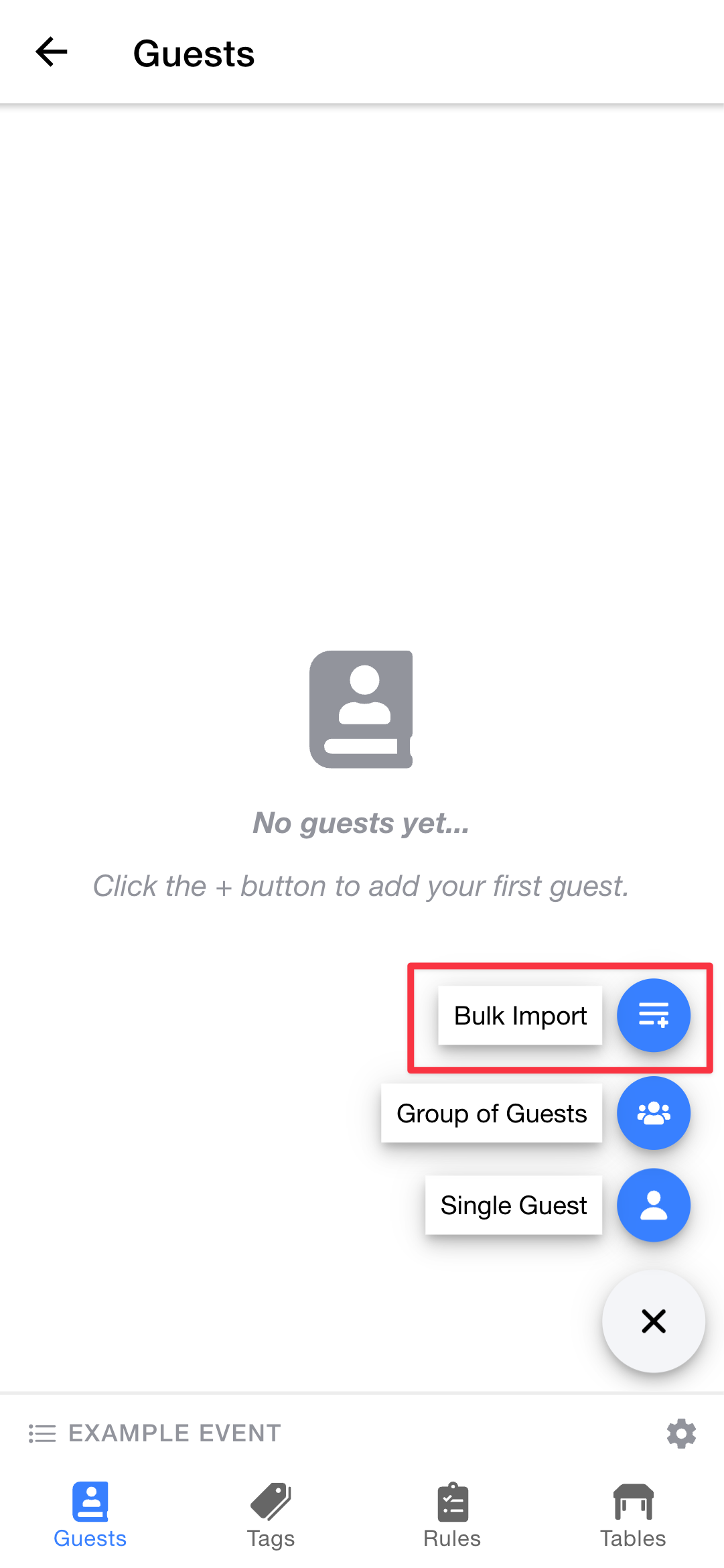
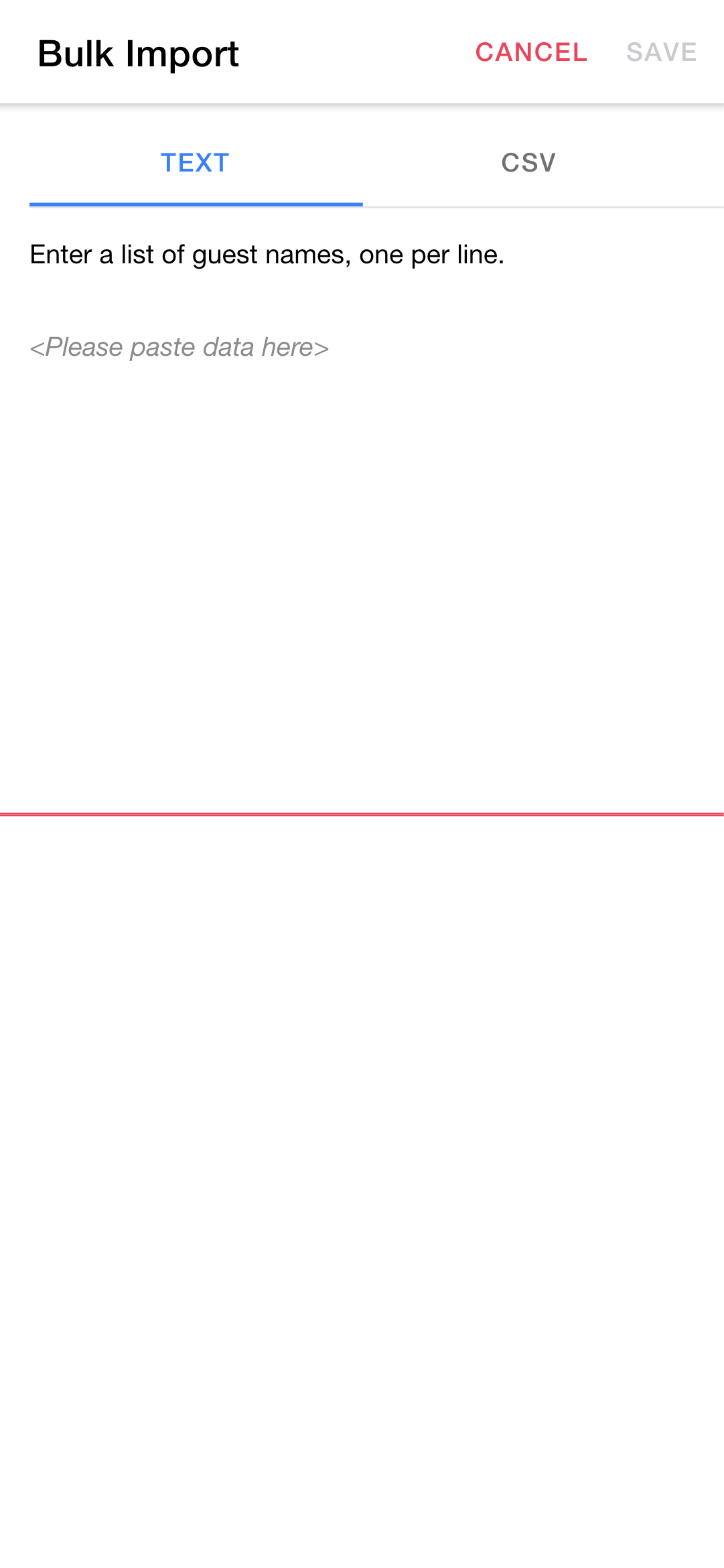
The app will create guests for each name entered in the list.
If you want to import a guest list from elsewhere (such as a spreadsheet), or you want to make use of groups, tags and rules, you can choose the "CSV" option.
This allows you to create:
- Guests: each row in the CSV will result in one new guest
- Groups: each guest can (optionally) be attached to a group
- Tags: each guest can (optionally) be assigned one or more tags
- Rules: if selected, you can choose to automatically create a rule for each group, for example to specify that each guest in the group must sit next to each other
These features will help you get the most out of Table Tailor when assigning your seating.
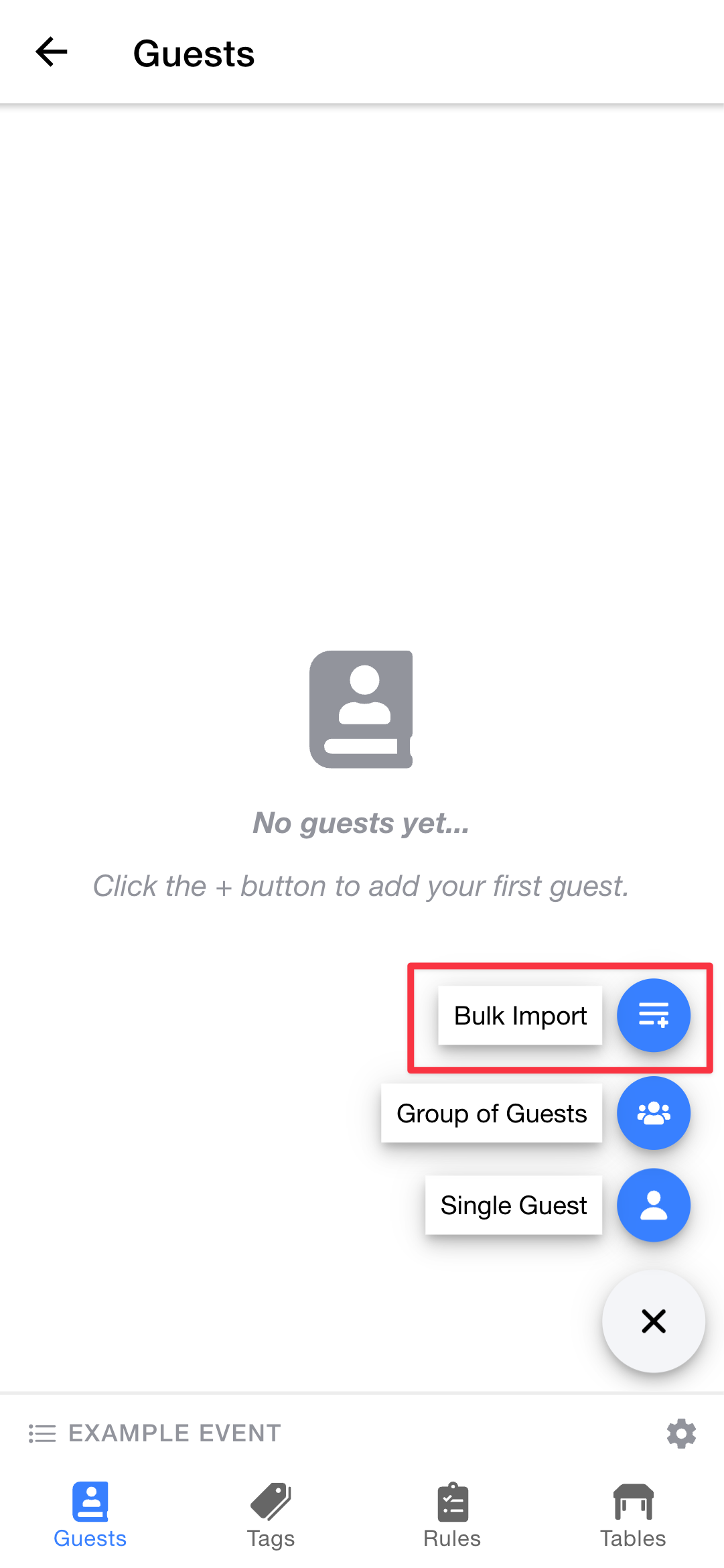
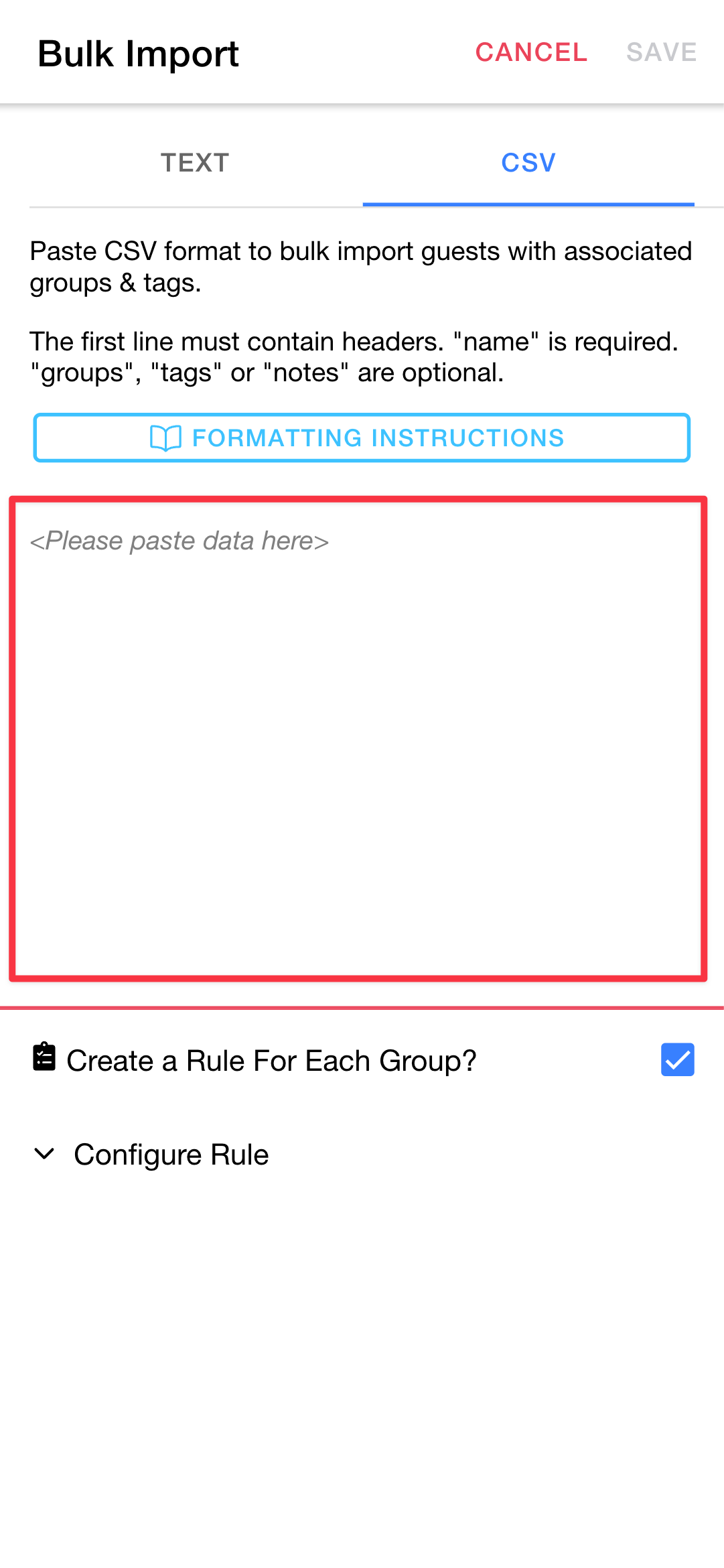
Important! See the "CSV Formatting Requirements" section below for details about the required format.
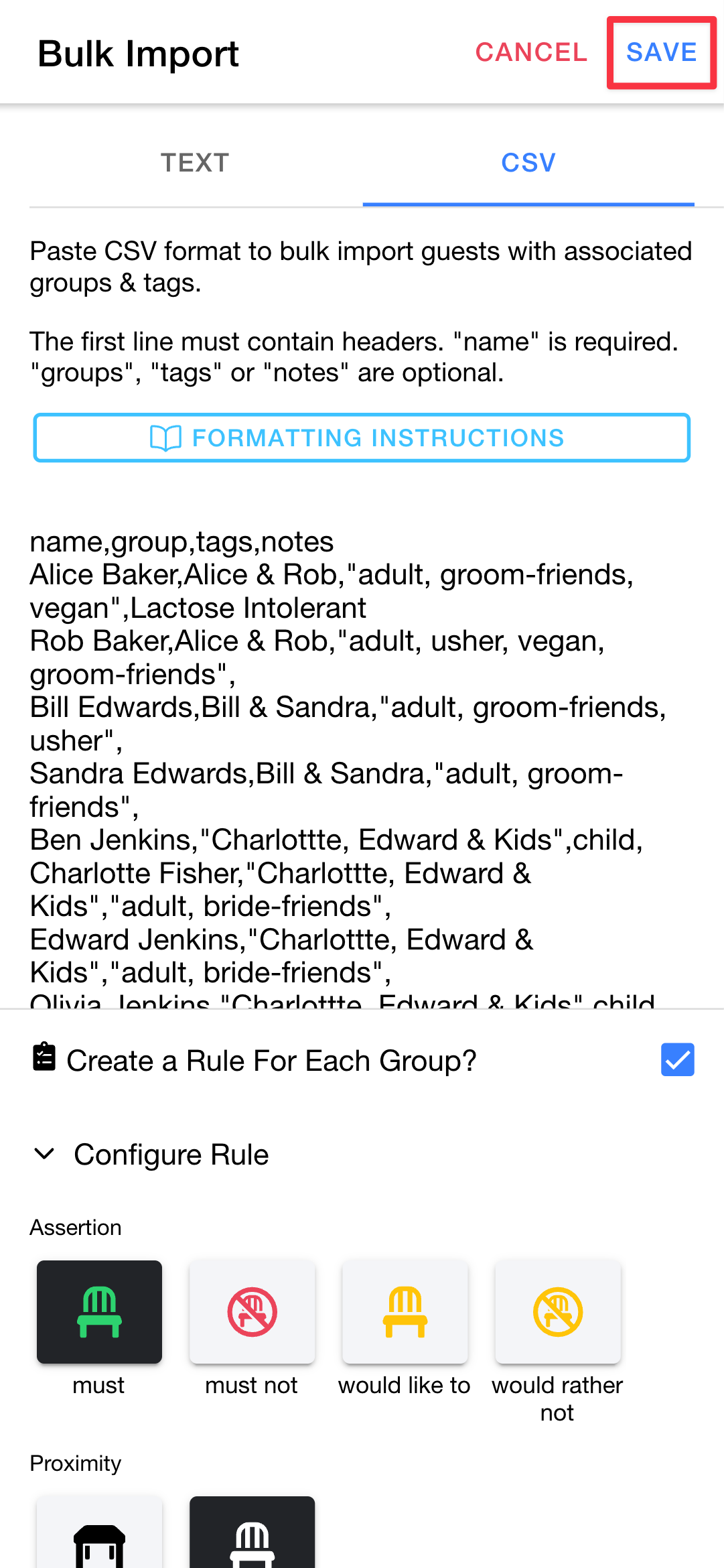
If there are any formatting issues, you will be shown an error message and will have the chance to adjust and try again before any data gets created.
If using the CSV option, the text must follow a specific format. Here is an example:
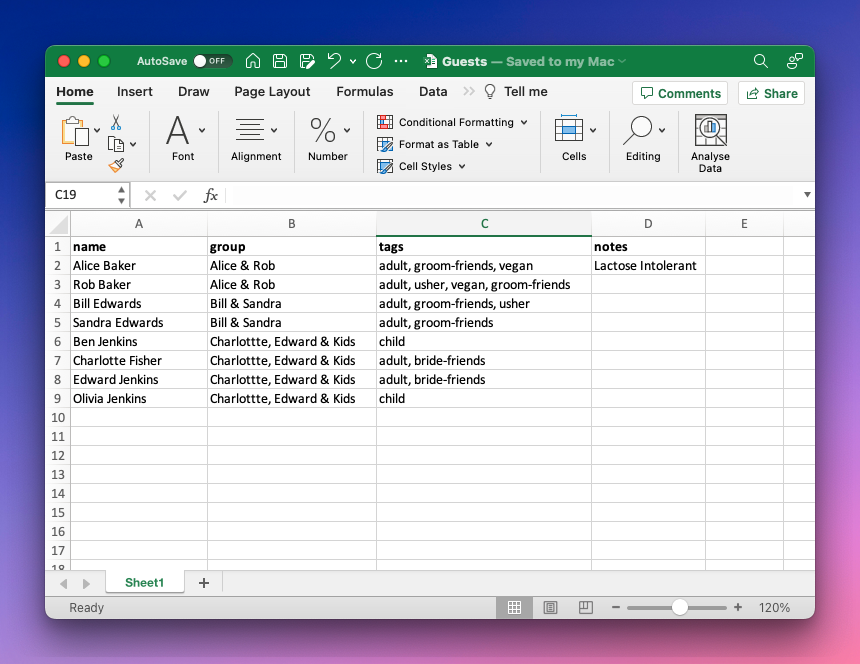
In CSV, this is represented as follows:
name,group,tags,notes Alice Baker,Alice & Rob,"adult, groom-friends, vegan",Lactose Intolerant Rob Baker,Alice & Rob,"adult, usher, vegan, groom-friends", Bill Edwards,Bill & Sandra,"adult, groom-friends, usher", Sandra Edwards,Bill & Sandra,"adult, groom-friends", Ben Jenkins,"Charlottte, Edward & Kids",child, Charlotte Fisher,"Charlottte, Edward & Kids","adult, bride-friends", Edward Jenkins,"Charlottte, Edward & Kids","adult, bride-friends", Olivia Jenkins,"Charlottte, Edward & Kids",child,
The first line of the CSV must be a list of headers, comma separated. You can include any of the following:
- name (required)
- group
- tags
- notes
Each subsequent line represents one guest. Enter the details in the order matching the headers, comma separated. Note the following:
- You must specify a name for every guest, but other details are optional
- Every row must have the exact number of columns as the header. Commas are still required between empty columns
- Multiple tags can be provided. These should be comma separated, with the whole list wrapped in quotes to distinguish the commas from the main column separators
- Tab separators are also supported, which may be the case if copying & pasting from a spreadsheet or other application.