Rules
Table Tailor lets you define rules, which are a way to specify who should (or shouldn't) sit together.
Examples:
- Peter & Sophie must sit together
- The Shaw family (group) must sit together
- People with the "uni-friends" tag would like to sit together on the same table
- Frank Jones would rather not sit on the same table as Mary Taylor
Rules are very flexible and can be defined based for groups, tags, or individual guests.
Defining rules allows Table Tailor to:
- show a status icon for each guest, so you can have have peace of mind that everyone will be happy with where they're sat
- automatically suggest the most suitable guests for a selected seat, allowing you to create the perfect seating plan quickly and easily
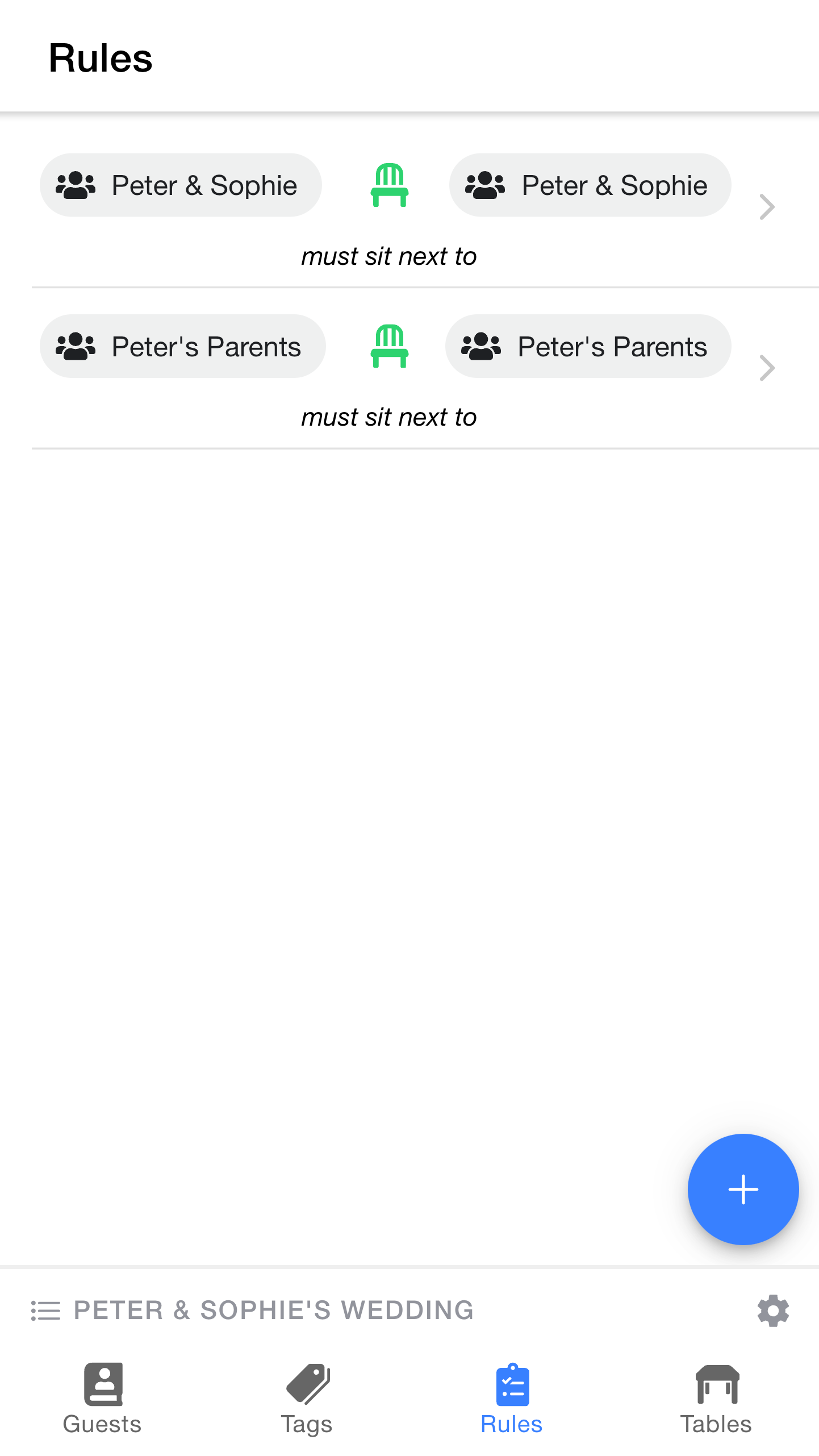
Remember that
Each rule has three parts:
- A group, guest or tag on the left
- A "condition"
- A group, guest or tag on the right
Our first rule, for example, specifies that people in the
Note: Rules can also be defined for individual guests, but using groups is often easier, especially when you have a family group with three or more people.
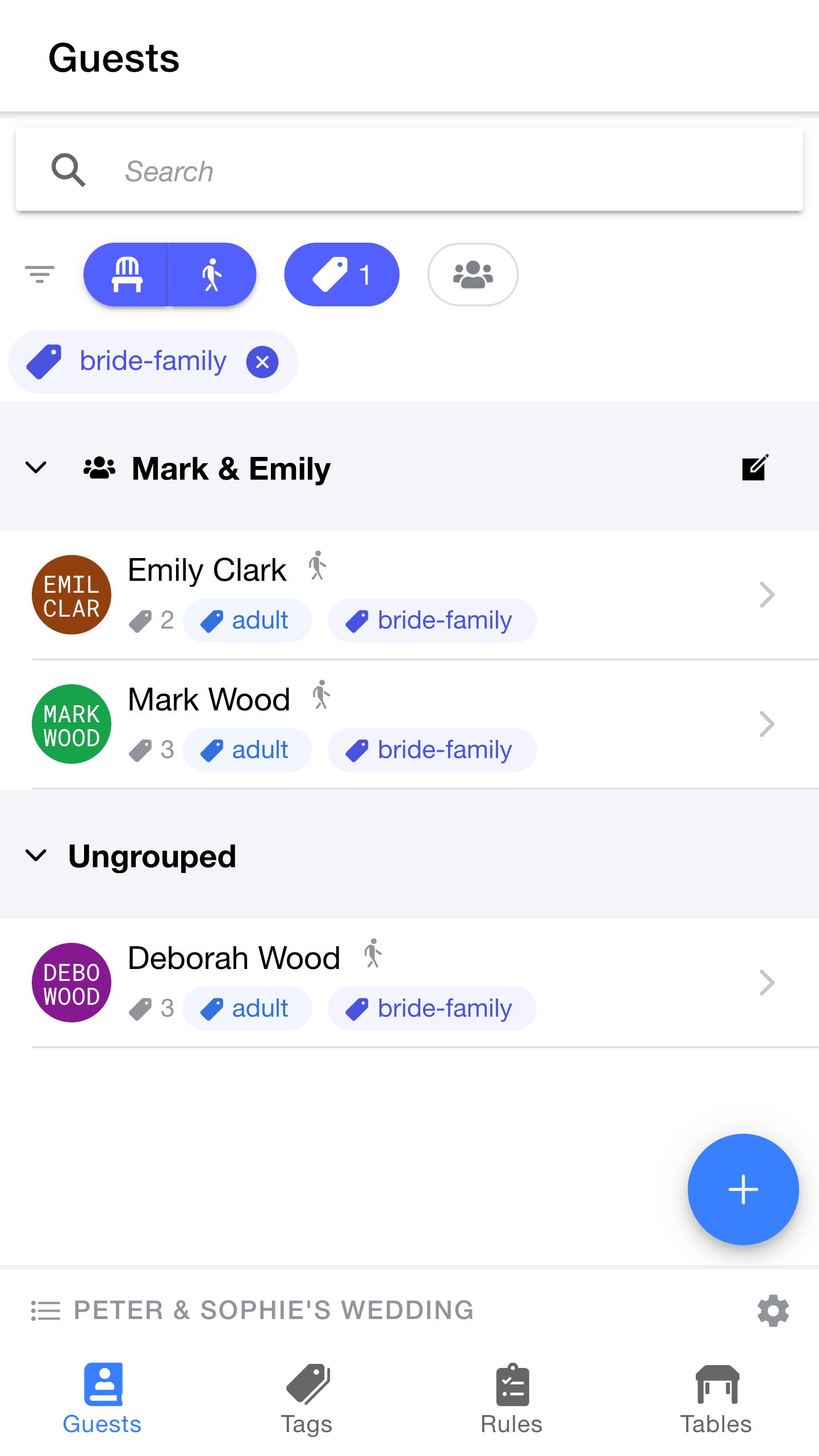
Although her parents are no longer together, she'd like both of her parents to sit next to her on the top table.
To remind ourselves how Sophie's family are organised, let's use the filtering feature on the guests page:
As you can see:
- Sophie's father (Mark Wood) was created in a group together with his partner (Emily Clark)
- Sophie's mother (Deborah Wood) was created separately and is not part of a group
Defining a rule based on groups won't work here (because Mark and Deborah are not part of the same group, even though we'd like them to sit together).
Instead, the solution is to create a custom rule. Let's look at how to do that.
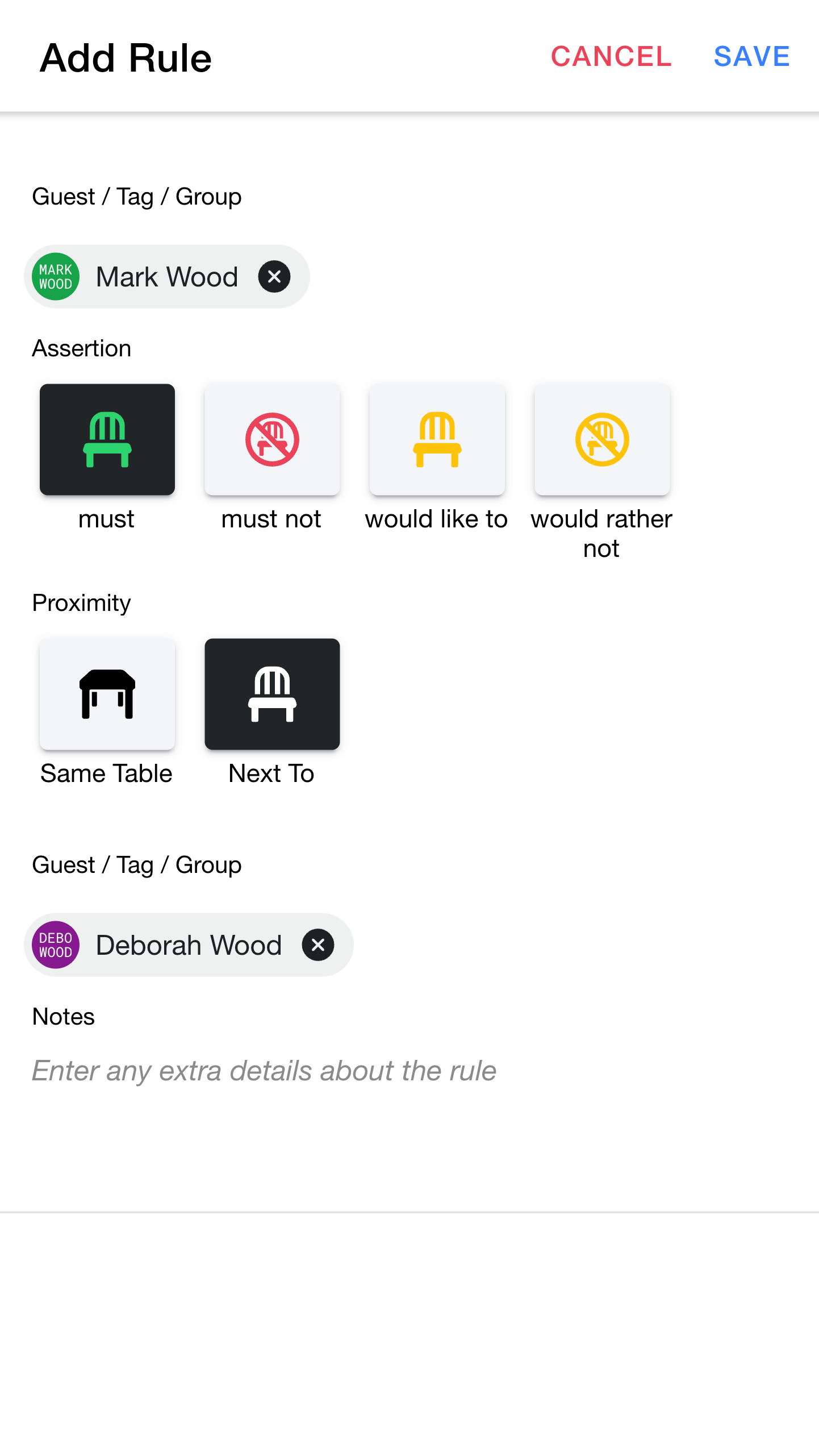
What we need to do is create a rule specifying that Mark and Deborah should sit next to each other.
- must or must not are strong requirements. If the rule is broken, it'll be shown as an issue in the seating plan (we'll look at an example of this later in the tutorial)
- would like to or would rather not are less strict. If the rule is broken, it'll be shown as a warning in the seating view
- same table means that the guests should be on the same table, but not necessarily in adjacent seats
- next to means that the guests should sit directly next to each other
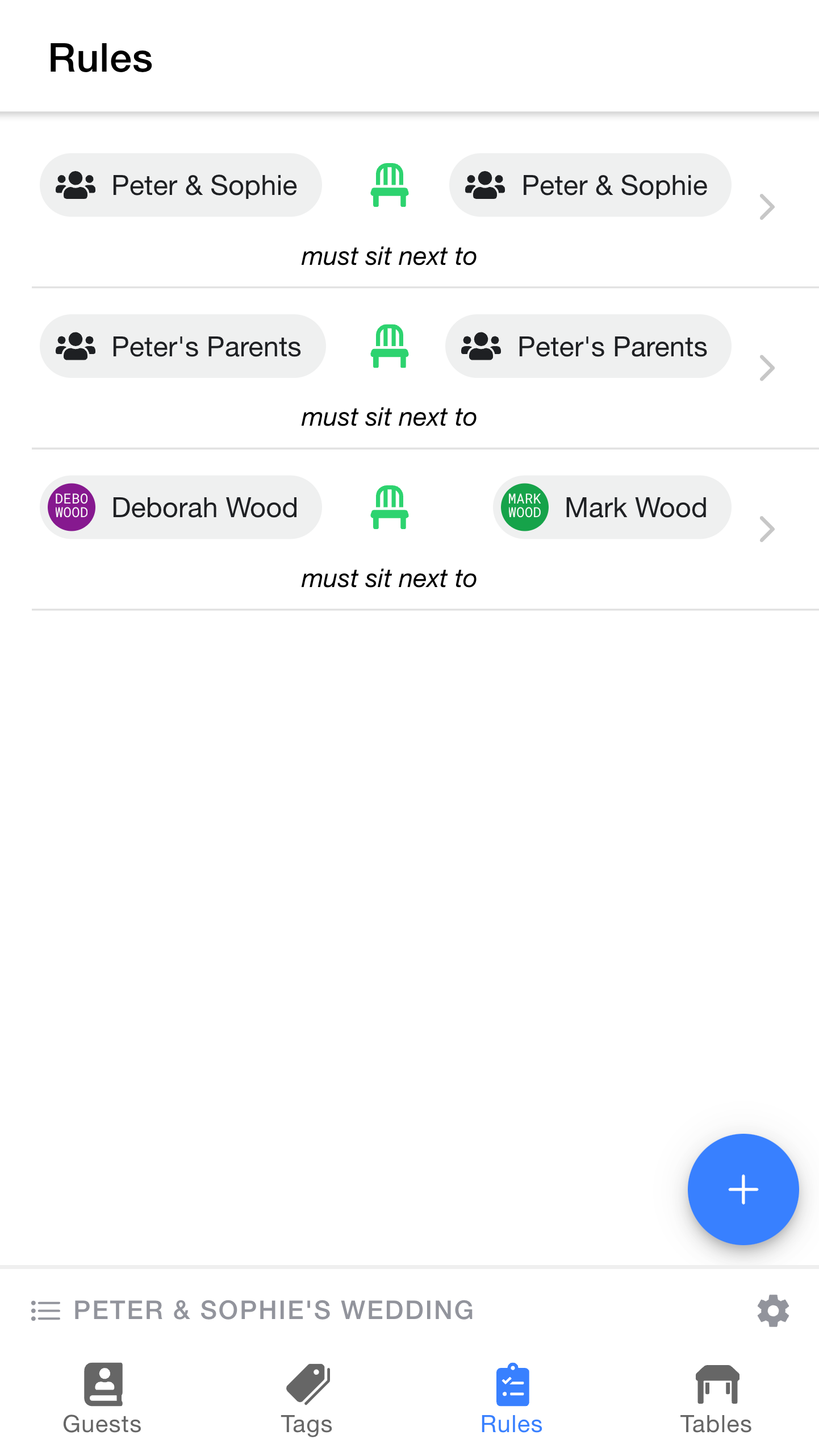
The
At this point, our rules will help us to make sure that:
Peter andSophie (bride and groom) sit togetherGeorge andHelen (Peter's parents) sit togetherMark andDeborah (Sophie's parents) sit together
However, these rules don't enforce that the three couples are all on the same table. We'll look at how to achieve that next.
To be sure that Peter & Sophie's parents sit with them on the same table, we can add two more rules.
The
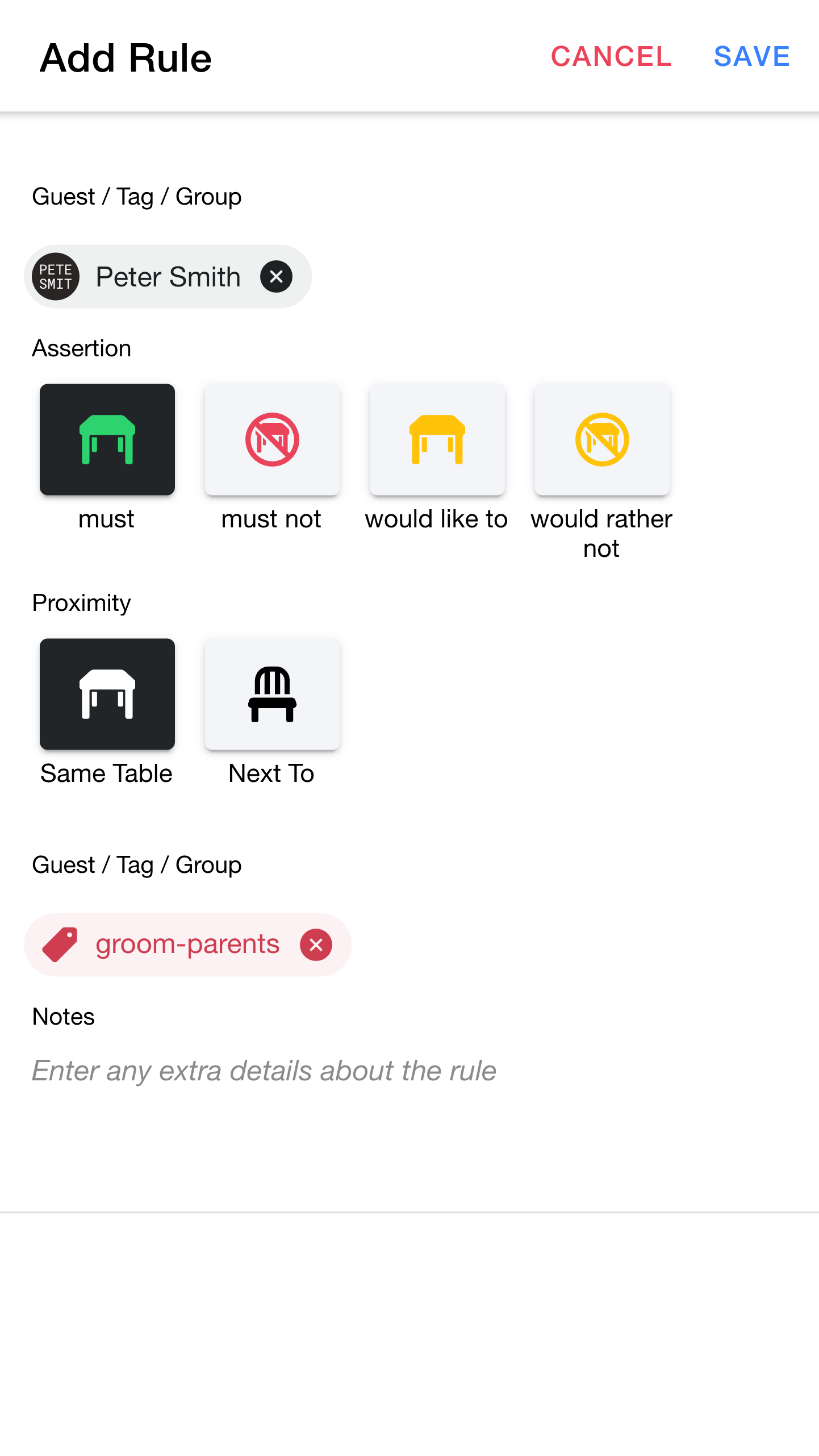
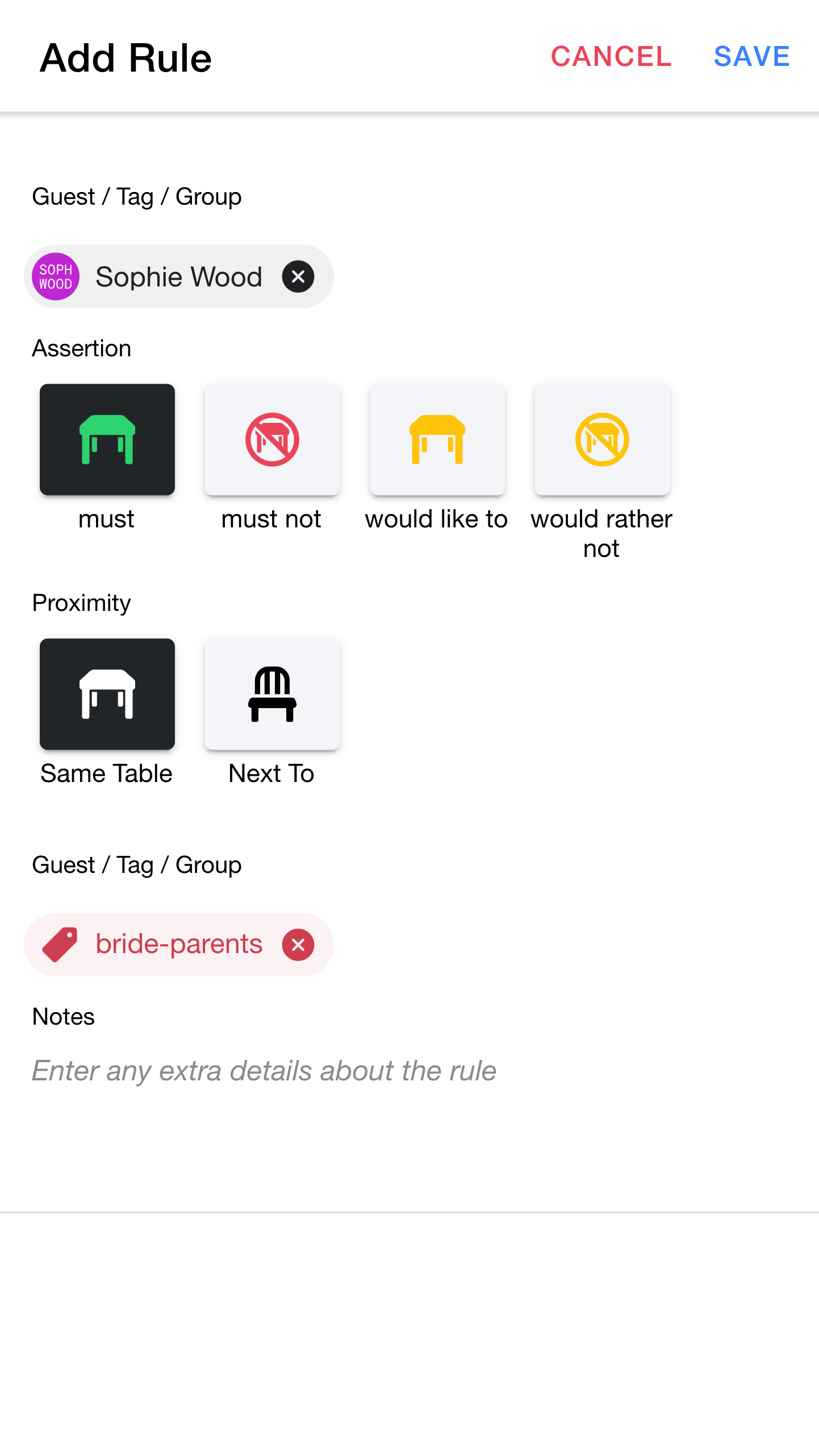
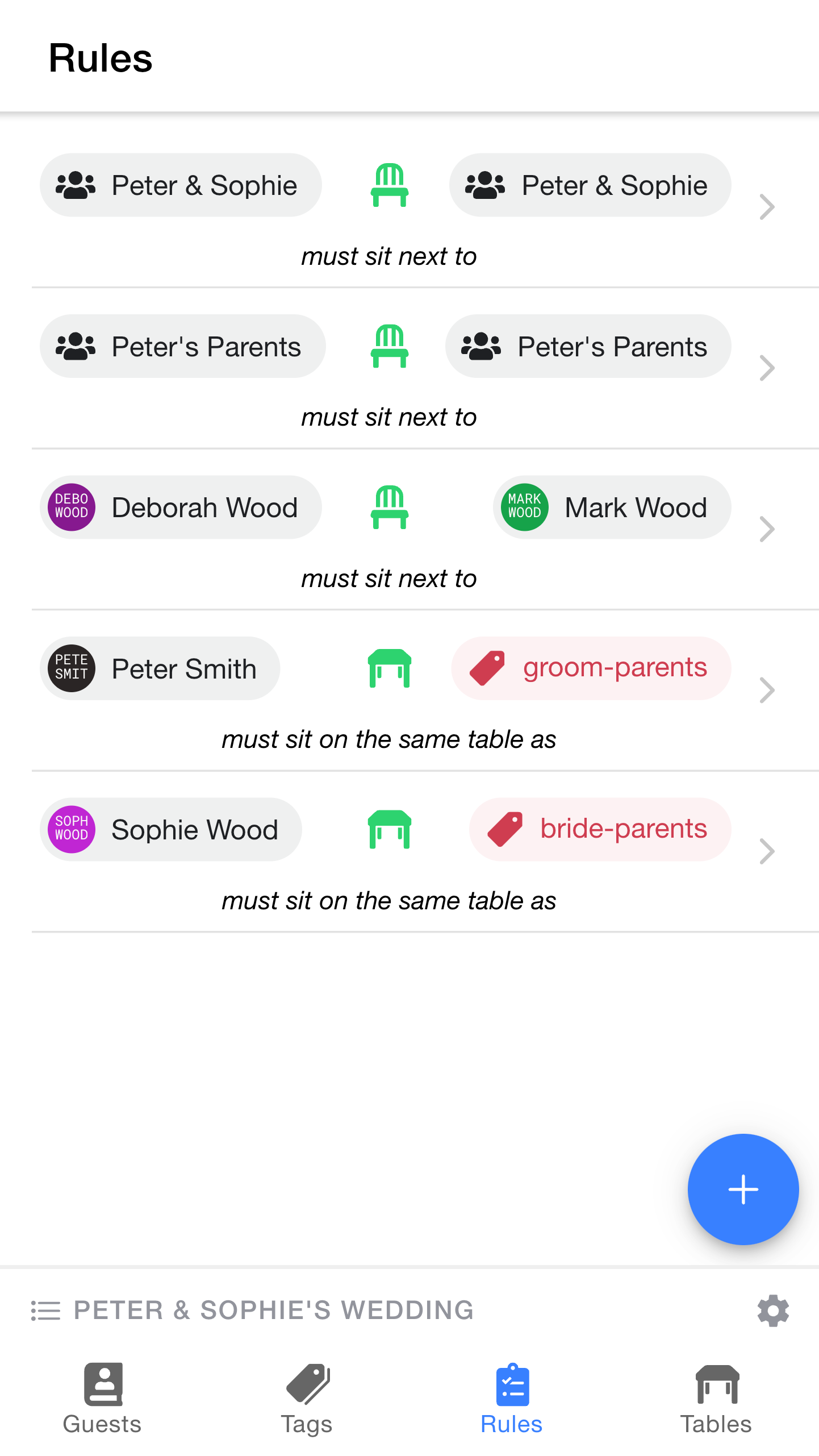
Great, with all of these rules, we can be sure that the bride & groom will have their parents with them.
Note: You can add as many or as few rules as you like. We had quite specific requirements for the bride & groom, but most of the other guests will be much simpler (a single rule for each group is often enough).
Don't worry if the value of defining rules is still a little unclear at this point - the power of the rules system starts to show once you start seating guests and trying out different layouts / seating plans, which we'll get to soon.
Next, we'll move on to creating tables.